An easy and fast keyboard for chatting, with its special own stickers and emojis. It is one of the most popular keyboards for Android. You can use instant translation and search for stickers, animated images, and emojis from among thousands of results.
In this article, we’ll Swiftkey keyboard tutorial for chat, which has been downloaded more than a billion times compared to the top-rated apps and is considered one of the most popular keyboards in the world for Android smartphones.
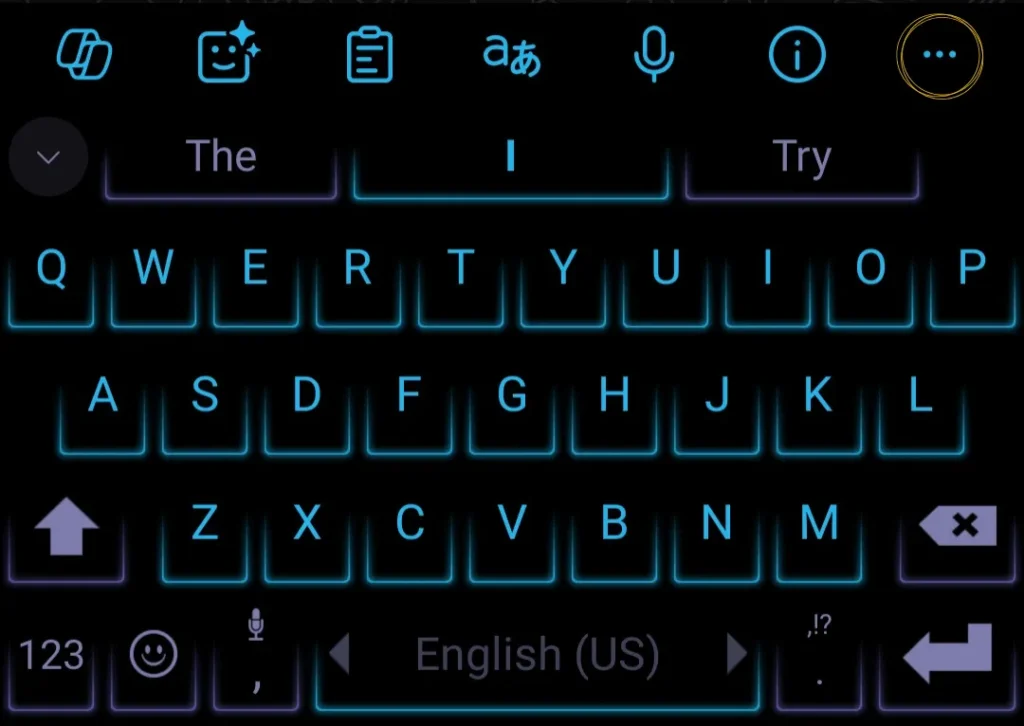
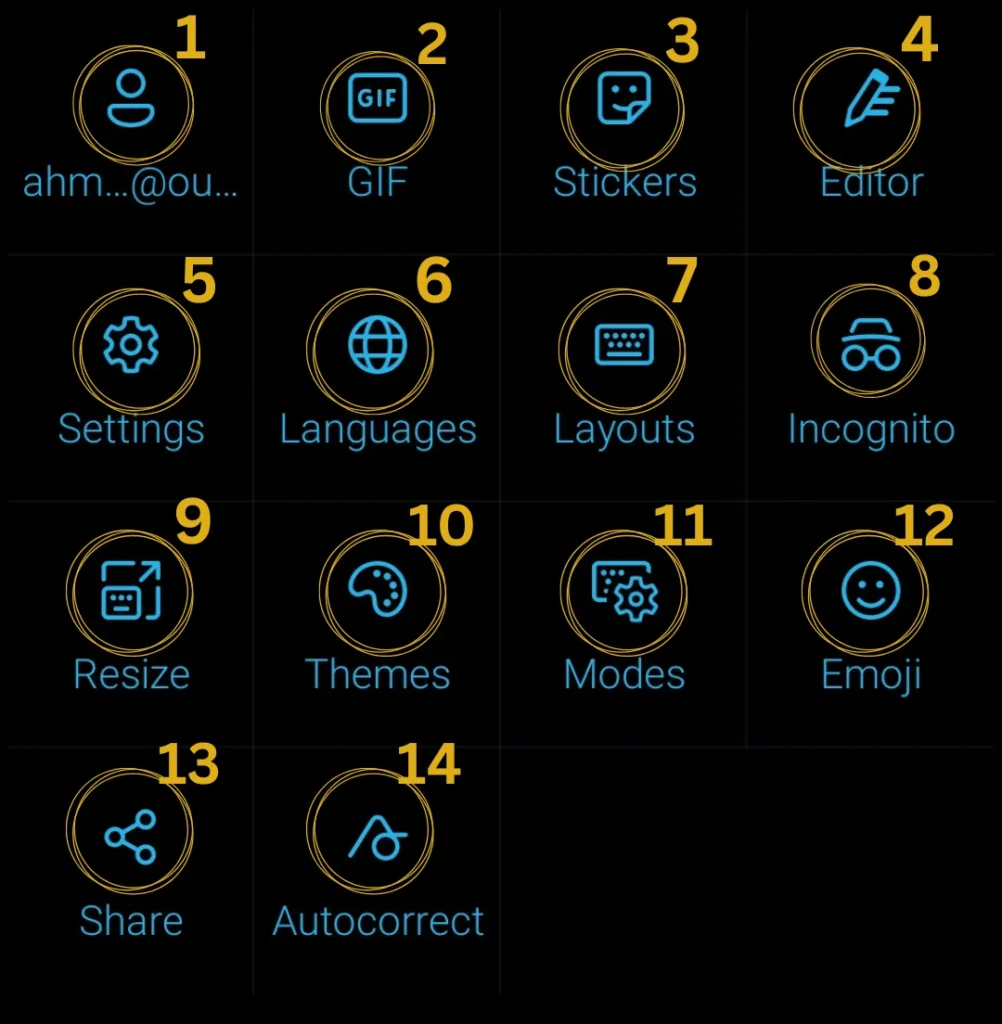
Microsoft (SwiftKey) Keyboard Menu tutorial
- account settings
Backup settings and account logout - animated images
You can select more than one status, and when selecting, more than one image is displayed. - Stickers
A variety of stickers and AI can be used. - Correcting words and sentences
Correcting words and using artificial intelligence to copy and modify mistakes with correct ones - settings
Edit languages, themes, shapes, and adjust writing styles and many other settings. - Languages
Switch between languages and add a language - Layouts
Formatting letters and choosing the writing method - incognito
Enable or disable Swift Keyboard to learn your words - Resize
Resize the keyboard by dragging and dropping - Themes
Change shapes, templates and images - modes
Change the look and feel of the keyboard - Emoji
Select emoji and choose from the elements - share
Share the app with your friends - autocorrect
Activate and deactivate word and sentence correction
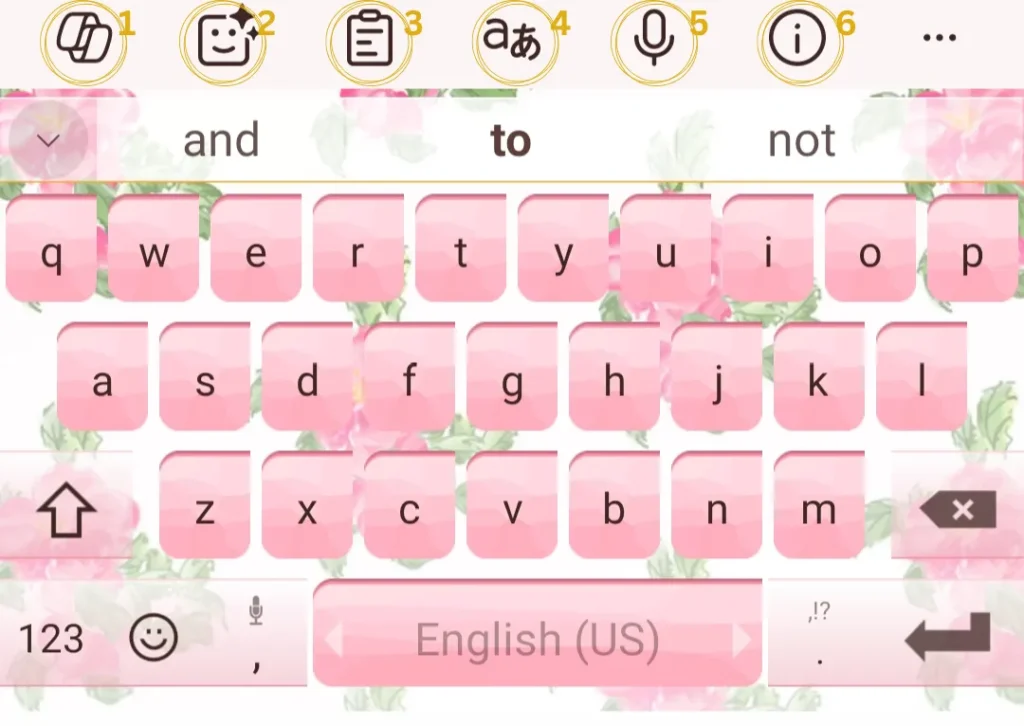
Microsoft Keyboard App Explanation
- Correction
Correcting words and sentences with artificial intelligence - Emoji
Choose from a range of emojis. - The clipboard
You can save and edit copied words. - Translation
You can translate what you write instantly and exclusively before sending. - audio recording
Writing by voice - support
Microsoft Technical Support
You can download the app and watch the video for more information.



0 Comments